Skip to Main Content
Step-by-Step Submission Instructions
 Go to CUNY Academic Works: https://academicworks.cuny.edu/jj_pubs/
Go to CUNY Academic Works: https://academicworks.cuny.edu/jj_pubs/ - Look for "author corner" on the left sidebar, and click “Submit Research” . Click the name of the collection you want to submit to (i.e. John Jay College Publications and Research). Not sure where your content should go? Email AcademicWorks@cuny.edu.
- You will be prompted to log in.
- If you already have a CUNY Academic Works account, log in.
- If you do not have an account, click “Sign up” and fill out the account registration form. Please register with your John Jay CUNY email address. For institutional affiliation, type “CUNY John Jay”. You will then be sent a confirmation link by email.
- Submission Agreement (required): Read the agreement and check the box to affirm that you have the copyright to submit the work and to grant CUNY the non-exclusive right to distribute that work through CUNY Academic Works. Then click “Continue.” Please note most journal publishers permit only the post-print (the post-peer review, final typescript) be posted, and not the actual published PDF.
- Title (required): Enter the title of the work, using headline-style capitalization.
- Authors (required): Your name, email address and primary affiliation will automatically appear in the author field. If you have a co-author, click the green plus-sign button to add. You may enter an affiliation and email address for the co-author, but you don’t have to. (If you do enter an email address, your co-author will also receive monthly download statistics from the repository.) Repeat for any additional co-authors.
- Affiliations at CUNY (required): Select the colleges and departments or programs with which you and any co-authors are affiliated.
- Document Type (required): Select the appropriate document type from the list. If your work doesn’t fall into one of the listed categories, select “Other.”
- Publication Date (required): Enter your work’s publication date. Only the year is required, but you can be as specific as you wish.
- Embargo Period (required): Indicate whether you want your work to have an embargo period (i.e., a period during which it is unavailable to the public). If you select “No Embargo Required,” your work will be accessible online immediately. If you select an embargo period, your work will be unavailable until the embargo period expires.
- Keywords (highly recommended): Enter one or more keywords or keyword phrases for your work. Separate keywords/phrases with commas.
- Disciplines (highly recommended): Explore the discipline hierarchy by clicking the plus signs next to each major discipline. Select the discipline(s) that best describe your work.
- Language (required): Identify the language in which your work is written or spoken.
- Abstract (highly recommended): Provide a brief summary of your work.
- Comments (optional): If there is any other information about your work you would like readers to see, provide it here. For example, you might want to indicate the pre-print version, or your publisher may require you to provide a link to their website.
- Recommended Citation (recommended): You may want to recommend a citation for those who want to cite your work. If you leave the field blank, the repository will automatically generate a basic citation including your name, the work’s title, and the fact that it was found in CUNY Academic Works.
- Upload File (required): Select one of the following:
- Upload file from your computer.
- Import file from remote site (if, for example, the work is already posted on your personal website or a subject repository).
-
- Additional Files (optional): Check this if you have supplementary files to upload along with your work – e.g., a dataset to accompany an article or PowerPoint slides to accompany a conference presentation.
- Double-check your entries: Once a submission is approved by the repository administrator, it cannot be edited or removed except by contacting the administrator. Therefore, please take care to supply the correct information on the submission form.
- Click “Submit”
- Congratulations! Your work will appear in Academic Works as soon as it is approved. After it propagates through the system (which takes about a day), it will appear on the recent additions list and also be findable by browsing by author or discipline.
 Go to CUNY Academic Works: https://academicworks.cuny.edu/jj_pubs/
Go to CUNY Academic Works: https://academicworks.cuny.edu/jj_pubs/