Making course readings available electronically is crucial for both students and faculty now that we've moved to a distance learning model. Many students may not have been able to purchase their required textbooks and now that the library is closed the print copies, if placed on reserve in the library, are no longer available. You may scan pages from your personal copy of the textbook (see information on scanner apps below) and either put them on eReserve through our library webpage, share them through Dropbox or upload them onto Brightspace.
Another option is to see if our library has an electronic version of the assigned textbook by searching in OneSearch. In addition to OneSearch, there are many quality free electronic open access resources available for use in your course. Please see the Open Access Resources tab in this library guide.
In addition to digital textbooks, you and your students have access to a multitude of electronic resources such as ebooks, journals, magazines, videos and more. Please use this library guide to remote resources as a guide to finding alternative electronic materials so that your students will have remote access to course materials you are requesting they read.
For more guidance, see Providing Online Resources to Students During Remote Learning. Feel free to contact a librarian for assistance.
The Library supports online teaching and learning! Incorporate Library resources into your online course and provide your students with engaging, high-quality information.
§ About online library instruction
§ Request online library instruction
§ What do online students have access to?
§ Linking to Library resources
Please view the Open Educational Resources tab in this guide for John Jay, CUNY-wide and outside resources--repositories of freely available educational resources, digital commons with scholarship and teaching materials such as syllabi and other digital materials to freely download, edit and distribute to your students at no cost, and assistance in using these materials in your virtual classroom.
VPN access allows you to access your campus computer and the John Jay network through your home computer as if you were in your office. VPN is not necessary to access email, Brightspace, CUNYfirst, or access/share course materials and other non-private information. Dropbox and Microsoft OneDrive are better options for faculty to store and share non-confidential documents.
Request a VPN connection through the DoIT helpdesk.
Faculty can request on campus phone calls be forwarded to an external telephone number. This request can be made by contacting helpdesk@jjay.cuny.edu. If you are using a personal device to make work-related phone calls, the College recommends dialing *67 followed by the number to keep your personal number private.
John Jay College Department of Online Education and Support (DOES) offers a Brightspace Faculty Quick Start Checklist and recommends a plethora of guides and tutorials.
Pulse is Brightspace's mobile app, which can be used to access your courses and receive notifications on a mobile device.
Brightspace support is available for faculty at lms.faculty@jjay.cuny.edu.
All John Jay faculty are licensed to use Microsoft Office 365 from home with the full suite of applications such as Word, PowerPoint, and Excel. Assess Office 365 and log in using your CUNYfirst username and password (i.e. jane.doe64@login.cuny.edu).
All John Jay students, faculty, and staff now have access to the voice and video conferencing system Zoom. Zoom provides a unique space via a web link to create ad-hoc and scheduled meetings; to interact with content such as power point presentations; and to have discussions that might normally take place in person. Students can also study together using Zoom.
To claim your account, register using your John Jay email and password at https://jjay-cuny.zoom.us/
John Jay faculty and staff can download the complete Adobe suite at home. Contact the DoIT helpdesk to request that an account be created.
FAQ offers answers to may questions for faculty and staff on accessing and using CUNY wide technology to support remote teaching.
Faculty E-Resources also offers expertise and advice to John Jay faculty who are teaching non-native English speaking students.
Scanner apps can scan many documents directly to multi-page pdf, which can be simpler to manage than the single images that cameras produce. Dropbox has a built-in scanner in its phone app, and CUNY provides free Dropbox accounts to all active students, faculty, and administrative staff
What to look for in a scanner app:
(from CUNY's OLS page on Copyright & Fair Use)
If you are considering making course readings available online for your students, please see the tab above for EReserves for Students and Faculty. In addition, please refer to the Office of Library, City University of New York's page on Fair Use in the Context of Covid-19 where they summarize a Statement on Fair Use & Emergency Remote Teaching & Research recently released by library copyright specialists.
Dropbox and Microsoft Office 365 are cloud based storage options where you can share non-confidential documents and materials. To claim your free Dropbox account visit the CUNY homepage for Dropbox: https://www.cuny.edu/about/administration/offices/cis/technology-services/dropbox/trainingresources/. To access Microsoft Office 365 login with your CUNYfirst username and password: https://www.jjay.cuny.edu/resources-1
Certain specialized student applications are also available from off campus. ArcGIS, SPSS, SAS, Mathematic, Maplesoft and Matlab can all be accessed from home. These applications are available in the CUNY Virtual Desktop. More information about the CUNY Virtual Desktop can be found at https://www.cuny.edu/about/administration/offices/cis/virtual-desktop/