
Provide:
Up-to-date information
Focus on a narrow aspect of topic
Opinion/point of view
Original/timely source material
Scholarly, Peer Reviewed and/or Refereed Journals generally have:
Original research
Rigorous acceptance process by scholars in the field
Author’s credentials presented
Abstract (summary)
Footnotes at the bottom of the page or endnotes at the end of the article
Bibliography or a list of references at the end of the article
Searching in a database is different than searching in Google. Databases do NOT like sentences. So when you are searching for articles in OneSearch or one of our databases, you want to write down as many keywords and phrases that best describe your topic. Once you have those keywords/phrases, try different combinations in order to construct a search strategy. Use the word "and" when combining your keywords/phrases in one of our databases. You do not need link your keywords/phrases with "and" in OneSearch.
Start with keyword(s) and/or phrase(s) that are as specific as possible:
Chinese Americans and intermarriage and Brooklyn
If your search results are too limited, try to broaden your search:
Asian Americans and intermarriage and New York City
Chinese Americans and New York City
Chinese Americans and intermarriage
Chinese Americans and marriage
You may find articles on our website 2 different ways. To search across most of our journal holdings simultaneously, follow the directions for using OneSearch just below. To search withing a specific database or set of databases, follow the directions in the box below entitled Finding Articles Using a Database.
Use OneSearch to find journal, magazine and newspaper articles. The OneSearch search box can be found on our library's homepage or click on the search box below:
To search for articles only, click inside the circle to the left of Articles (see above) in the OneSearch search box. You can also limit your results to articles on the left side of the screen once you retrieve your list of search results.
If you want peer-reviewed journal articles ONLY, select that option in the OneSearch search box or limit your results once you retrieve your results.
Click on the Available online link in OneSearch and choose the database, or one of the databases under View Online, Try a link below! to access the article you choose. Clicking on one of the online options should open a window directly to your article.
You will see our John Jay login page if you have not already logged in. Use your John Jay email ID and password to login. If you do not know your John Jay email username/password or you are experiencing problems with your login, go to reset.jjay.cuny.edu to either set up or reset your John Jay email account. Contact the DoIt Helpdesk at 212.237.8200 if you need further assistance.
You may find articles by using one of our many library databases. Click Databases from our Library's homepage. Click inside the pulldown menu marked Select from popular databases, or choose from our list of databases by subject or title:
Databases may cover one subject, or many simultaneously. They may be comprised of one type of information source (only newspapers, videos, or statistics for example) or contain many kinds of sources (magazines, newspapers, journals, videos, etc.). Choose databases by determining your subject and also what kind of information you are seeking.
Refer to the Keyword Searching box to help you develop your search query.
Electronic materials from our library databases are generally restricted to the John Jay College community for remote access so you may be prompted to login. Please refer to the Off Campus Access tab in this guide for detailed login information.
Do NOT limit your results to "FULLTEXT only" when searching in our databases. We may have an alternative route to the fulltext of your source. If you do not see a PDF or HTML link for an article, Click to Search for full text possibilities:
Once you click a new window will open to the fulltext article OR to a OneSearch record providing you with fulltext options if available.