This is a good place to start if you are new to using RefWorks or if you are new to the new RefWorks!
RefWorks is a web-based bibliographic citation management service that is useful for tracking citations, generating bibliographies, citing sources in papers, and organizing your research. RefWorks is provided by the Sealy Library through the student technology fee. RefWorks allows you to:
Take a look at this general brochure for an overview of RefWorks.
RefWorks also has its own YouTube channel with helpful tutorials to get you started.
There are currently two versions of RefWorks available - legacy (original) and the new version. You may come across the option to choose between the two if you are exporting from article databases. See this guide for help with upgrading to the New RefWorks.
Legacy RefWorks users who want to transfer their libraries have two options:
The links for both versions of RefWorks are below.
It is possible to have accounts on both platforms, but it is only possible to import new citations to one. We advise that once you migrate your citations from the legacy RefWorks to the new ProQuest that you no longer use the legacy RefWorks.